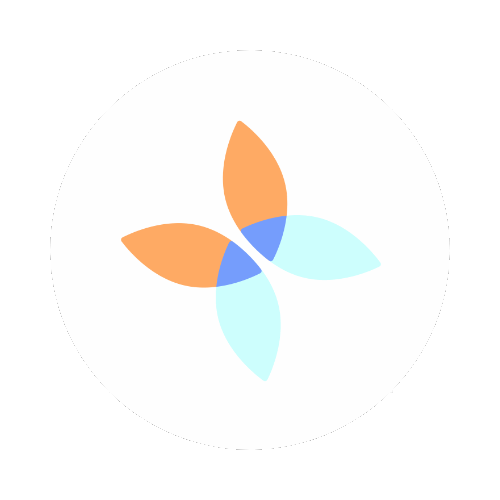Find yourself spending time combing through email to look for directions, documents or just stuff? Have several email accounts and can't remember which account had the info? Need a reminder to complete a task for your to do list? Then the email to Evernote feature is for you!
It is really simple.
Find your Evernote email (requires a paid subscription)
Android: Settings > Account Info > Evernote email is in the list
IPhone: Settings (select your username) > General > Evernote email
Mac: Username > Account info > Email notes to > Evernote email
Windows: Tools > Account Info > Email notes to > Evernote email
Now you have your Evernote email add it as a contact to whatever email accounts you use.
To save the email to Evernote, forward the email to the Evernote address. The subject becomes the title for the note. If you want the note to go somewhere other than the default notebook, use the following in the subject to customize:
@notebook - where you use the notebook name you want the email to be saved to
#tag - to put the tags you want on the note
!date - to add a reminder for the note at a later time
BONUS: You can add an email to an existing note with +ExistingNoteTitle at the end of the subject line.
Here are a few examples:
Home Depot fans @Rehab Project #receipt #living room - Keep all your electronic receipts for a project or tax purposes
Social media training trial @Training #Instagram !10/30/17 - Cancel a trial if you don't want to keep the service
Basketball physical needed @David !11/1/17 - Schedule a physical for your son so he can participate in sports
Now if you still haven't gotten Evernote, go ahead and sign up here: Evernote via Bytes and Buds and get started with using #EvernoteEveryDay
NOTE: The link to sign up for Evernote above is an affiliate link.