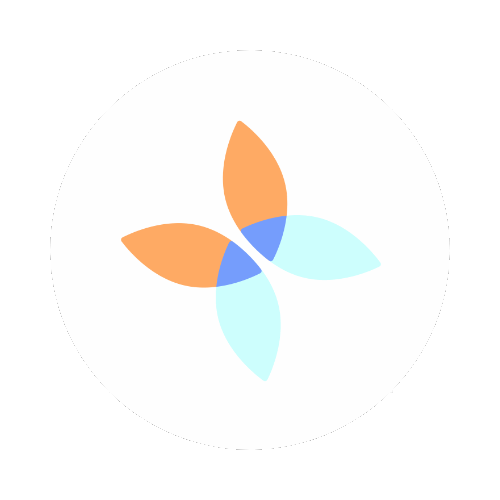So you have a lot of ideas and no where to put them.
They come to you at odd times and odd places.
Your favorite blogger has told you that you need to do a "brain dump."
You're an artist with creative juices flowing all over the place, just spilling on napkins and paper scraps and voice recorders.
You jotted your ideas down on a post-it note.
You recorded it on your phone.
Then...
You never wrote the idea down because you did not know where to put it.
You didn't have your "notebook" to write it down because you were at the doctor's office.
You can't find that napkin, scrap paper or post-it note.
Your phone was destroyed and you lost all your data.
Any number of these things could have happened and your million dollar idea, product or song is gone!
Fear no more! You can capture that and more with Evernote and have it FOREVER!
Yes, I said forever. No matter where you are. No matter what device you have.
Your Android phone. Your iPhone. Your Windows computer. Your tablet. Your iMac.
Evernote has the features and functionality whether or not you are a "paper" person or a digital person to help you keep track of your next big thing.
You say you don't have time to "learn" another app, no problem! You can get started in as little as 15 minutes!
The first thing you need to do is install Evernote on your mobile device. Why? Because everyone has their phone all the time. It's like an adult pacifier, LOL!
Okay, you have your phone? Click here: to download Evernote. No worries, there is the free version. Free forever, not for 7 days or 30 days. Free forever. Evernote is so awesome though you'll be ready to upgrade to the Evernote Premium in no time, but that's for another day.
Okay, the application is downloaded. Now you need to log in. Do you have a Gmail account? If you do not, are you from this planet? LOL, seriously though, if you do not have a Gmail account it is not a big deal, but it will take a little bit more time because you need to create an account. If you do have an account you can use that to log into Evernote, isn't that awesome! No additional password to remember. There is a button below that says "Sign in with Google" and then select the account to use with Evernote.
The hard work getting set up is done! Now only 2 more steps to saving your ideas and having them with you where ever you are.
Inside the application there is a small green circle with a plus sign like this:
This says you want to add a note.
Once you select that, you get a pop up for the type of note like this:
Now select whatever you need:
Camera - take a pictures and write notes about it
Attachment - add a picture or document to the note and have notes about it
Audio - record your thoughts
Reminder - set a reminder for later to do something. You can also set reminders on the other types of notes as well.
Handwriting - draw or write your idea
Text Note - type what you want to remember
Now type, talk or draw what you want. Save it by selecting the green check mark in the top left of the screen.
That's it you are done!
Happy brain dumping!
NOTE: The links to sign up for Evernote above are affiliate links.