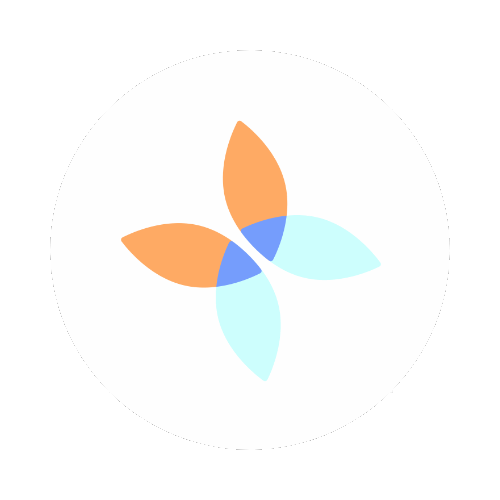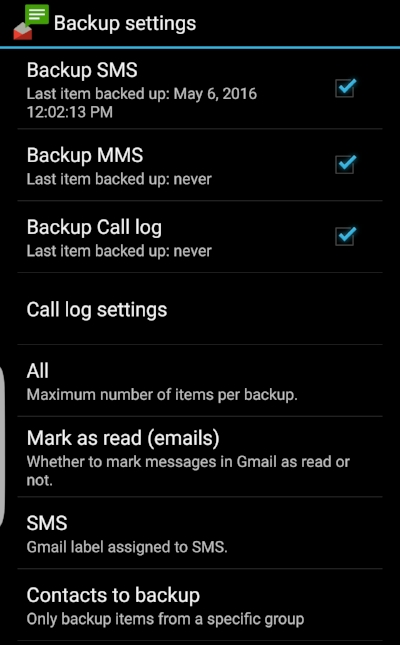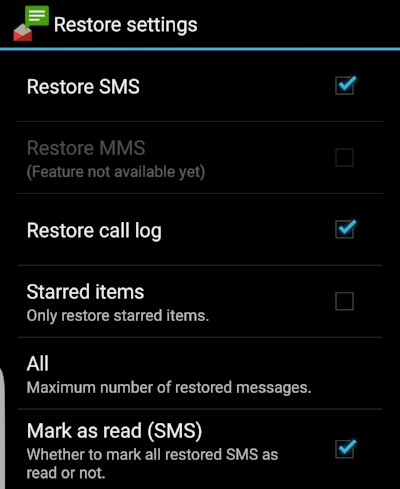The Why: You need and want to backup text messages
In this speedy world of technology information moves quickly. However some of our most treasured moments come in short bursts of information. I know some of my favorite photos come from text messages from family and friends. Saving this content so that you can easily access it at a later time is an often asked, but rarely answered question. I have found a great save text message app that works as a text message archiver.
The What: The save text message app
The app that I found that works best for me is SMS Backup+. I have used this solution as an android cloud backup option for many years successfully to not only save photos, but also to archive my call log communications with my students and colleagues.
The How: Backup SMS Online
Follow these few easy steps for your SMS backup to Gmail:
First download SMS Backup+ to your mobile device. This is your text message saving app.
Select Connect and log into the Google account where you would like to back up your messages.
Select ALLOW so that SMS Backup+ can access your Gmail account
Select the checkbox for Auto backup
Auto backup settings
Here is where you set up:
- When to backup SMS
- How often to backup incoming SMS
- If you want to require Wifi for backup
Select incoming schedule interval
Advanced Settings
Here is where you set up:
- Backup settings
- Restore settings
- Notifications
- Confirm actions
- Sync log enabled
Backup settings
Here you can indicate the following key features:
- Types of text to backup, SMS or MMS
- Backup Call log
- How many items to backup during each backup
- How to mark messages in Gmail (read, unread, message status)
- What label to use for SMS
- Which contact groups to backup messages from
Call log settings
In this area you can decide the following:
- The label to use in Gmail (the default is "Call log")
- Specify which calls to backup. I would recommend everything, but you can select the types of calls.
- Calendar sync. This puts the call items on your calendar
Restore settings
Here you indicate the what items you want to be able to restore.
- Restore SMS
- Restore call log
- Starred items (I recommend you leave this unchecked)
- How many messages to restore
- How to mark messages in Gmail (read, unread, message status)
Ready to backup!
Now that are you setting are in place you can select the Backup button
You now have the option to skip existing messages or backup everything. I suggest everything!
You will then see the application begin to backup. This may take a while so now would be a good time to get wine, fold some clothes or even call it a night!