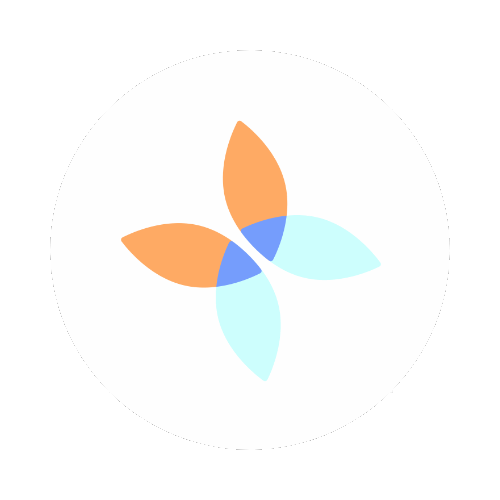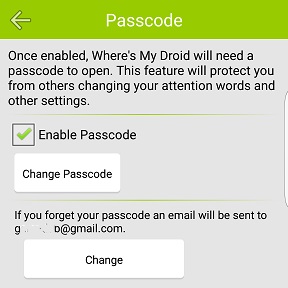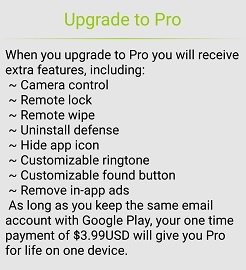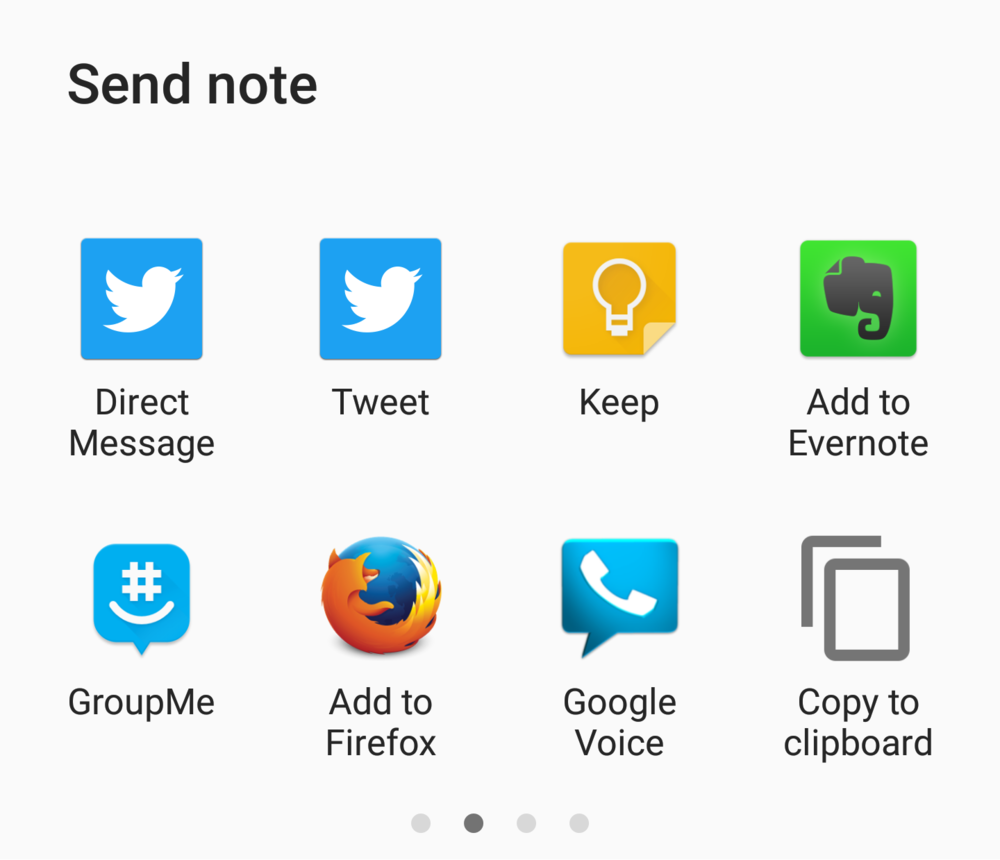I am so in love with the camera on my Samsung Galaxy S7 edge! The picture quality is so awesome with just using the default settings I can't imagine how much more I'll be able to do when I really learn the settings. Recently I took some photos to share on my social media, but when I attempted to upload my picture for Twitter it would not load! I was shocked and appalled! After I settled down, I realized that the picture size was too large.
SIDE NOTE: Sprout Social has created an awesome guide to social media image sizes. Check out the Always Up-To-Date Social Media Image Sizes Cheat Sheet. If you need guidelines on what all that stuff means, check out their article that explains it all.
I assumed that the largest picture size was always the best, but no, this isn't true. Bigger in this case, was not better. Thanks to the Galaxy S7 guides I now have a great reference on all things Galaxy S7 picture and video size.
Another great resource is the Twitter Brand Guidelines.
Make sure to consult guidelines for all your image needs to save you time and frustration!