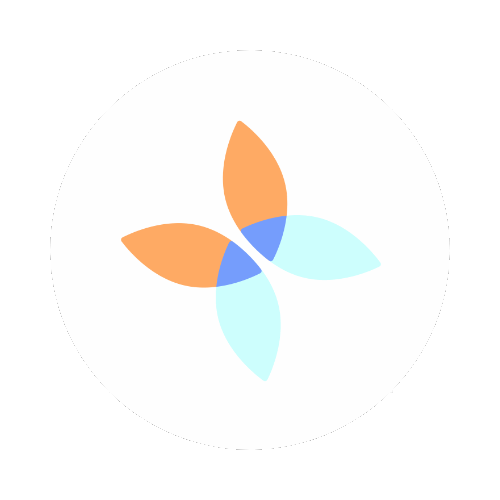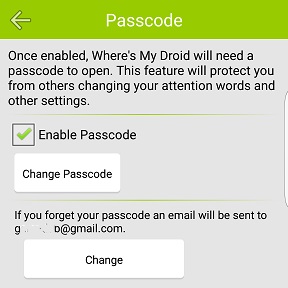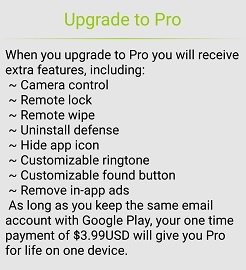What had happened was...
A few weeks ago, nearly 2 weeks ago to be exact, my mother-in-law lost her phone. Luck having it she didn't share until the night before the hubby and I were to leave for a quick road trip. Thankfully I still had my trusty Galaxy S4 and I was able to switch her number over in the wee hours before we left. Now my mind was racing to think how to avoid this situation in the future. Well, in the past I had used Where's My Droid and thought, why not go back to the old faithful! Once we received her replacement phone, I installed it from the Google Play store immediately. It was a very easy install and didn't take more than a couple of minutes. In addition to the base install I enabled the passcode feature so that no one would be able to modify the app settings without the code.
I also installed the app on my phone as well so that I would be able to find my own phone if needed and help locate hers if I was not near a computer. Some of the key features I enable include:
Ring Set Up - This allows you to indicate how the phone will ring when remotely activated. I personally prefer vibrate and the white noise siren over a normal ring.
Attention Words - This allows you to customize what words to use when remotely activating features
GPS Setup - THE MOST IMPORTANT FEATURE!!! Allows you to enable GPS to locate your phone. You can even set an alert for the app to email you when your battery gets to a certain level.
Passcode - Allows you to set a custom passcode to keep unauthorized people from changing the settings.
Camera - This feature allows you to take a picture from the phone's front or rear camera. Currently it is in beta mode
If you like these options you can get the pro version forever! It includes:
Thank goodness I did because lightening struck twice and her phone went AWOL again. I logged into the web-based Commander from my computer and selected to find her phone. I selected the Accurate Location option and in about 5 or 6 minutes it provided me with a location with the latitude and longitude and a visual with Google Maps. I was able to zoom in and see a near by business and select that address. Next, I went to Google maps and put in that nearby address. I was able to scroll and zoom to get the actual address provided by the Commander. She recognized the address and is going to check first thing this morning to see if her phone is still there. Check me out on Twitter to find out if she was able to retrieve her phone!