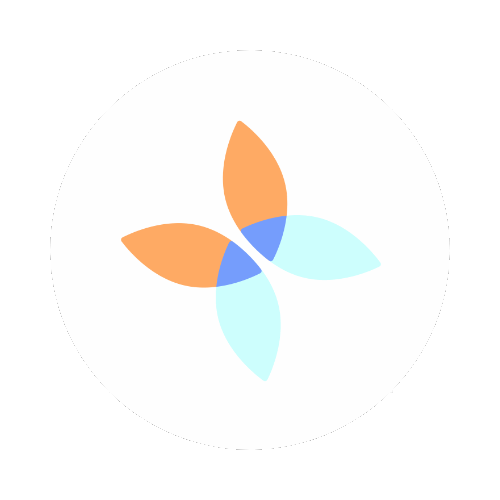When your coffee continues to put in work after your morning cup!
5 easy steps for no hassle watering
Snipping Tool - Windows 10 update
I recently completed the latest Windows 10 update.
If you have work to do, then DO NOT start this update. Mine took about 2.5 hours total.
After my update I logged in saw this:
I'm not a fan of Edge, but I will take the time to check the ins and outs of this "creators" update.
However, before I went there, I opened the Snipping Tool and noticed some options that I had not paid attention to before:
Mode
Delay
While these may not be "new" options they were certainly new to me, so I figured, maybe you too!
The mode option moves these previously available options from the New button to the Mode button. I think this is clearer and more to the point. If you are not familiar with these options, here is the quick summary:
- Free-form Snip: Allows you to "draw the area you want to copy
- Rectangular Snip: Allows you to create a rectangular shape by dragging the cursor
- Window Snip: Allows you to select a browser window, application window or dialog box that you want to capture
- Full-screen Snip: Allows you to capture the entire screen.
You can see an example of each of these in the Snipping Tool gallery.
The delay option, give you time to position your cursor, open a window, switch screens or whatever before the "snip" action becomes active.
If you create any kind of training or informational material and you use Windows, you may be using the Snipping Tool. Knowing these options may help make your work just a little bit easier!